Git hooks have been on my “to mess about with and learn a little some day” list for a while. It’s the old conundrum: I might use them if I knew what they could do, but I’m not going to learn about them until I’ve got a use for them. Chickens-and-eggs for developers.
The Problem
Until recently, that is. I wondered:
What is the best way to save a different launch configuration in VS Code for each branch in my repo?
Why would I want to do that? We have branches for versions of our apps compatible with BC14, 15 and 16. I’ve got separate Docker containers of each of those versions to develop and test against. I need to change the launch config when I want to test in another container. Not a great hardship admittedly, but it would be nice to automate somehow.
Source Control?
I could of course just source-control the launch.json file and commit the relevant changes to each branch. I don’t like that though. We ignore the .vscode folder in .gitignore. To my mind anything that happens in that folder is for the benefit of the local development environment. No one else cares what my launch config is – they’ll be pushing code to their own Docker containers or to SaaS sandboxes.
I suppose you could have some local commits that include the launch.json file that you don’t push to the server. Sounds horrible to manage though. Don’t do that.
So we want something that is related to source control – we want a launch config per branch – but doesn’t involve actually committing the config file. Enter hooks.
Hooks
Hooks are points in the Git workflow at which you can execute a custom script. Some are executed server-side, some client-side. You can read the documentation at https://git-scm.com/book/en/v2/Customizing-Git-Git-Hooks
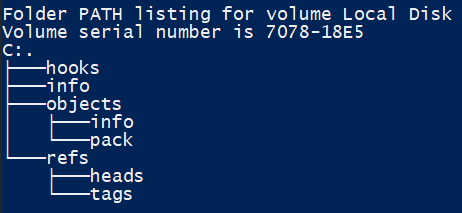
When a Git repo is initialised a .git folder is created which contains all the version history of the repo and Git’s guts. If you’re curious to learn more about how Git actually works have a browse through these folders. You might want to load up a presentation on the subject as well – like this: https://www.youtube.com/watch?v=ig5E8CcdM9g
You’ll notice that one of the folders is called hooks. This contains some sample hook files which you can take a look through. The .sample file type stops them from actually doing anything but you get a flavour of what’s possible and how you can use them.
Post-Checkout Example
For our example we’re going to want to use the post-checkout hook. This allows us to create a script that Git will execute after a checkout command. (Side note: I tend to use the integrated terminal in VS Code to execute Git commands, including checking out branches but this hook is also executed if you switch branches with the UI).
First, post-checkout isn’t one of the samples that is created when you init a new repo. You can copy the post-update.sample file instead and rename it to post-checkout (no file extension).
Writing the Hook
Okay…so what are we supposed to put in this file? Can we just start typing PowerShell? Erm…no, we can’t. The file looks distinctly Linuxy…*shudder* I’ve got nothing against Linux, I just have next to no idea what I’m doing.
The top line of the file indicates the language that you are going to script in. It’s possible to use Perl, Python, Ruby and a bunch of other stuff, including PowerShell. I won’t pretend to really know what I’m talking about but there is an useful thread on Stack Overflow on the topic.
#!/bin/sh
It is possible to write PowerShell directly into the hook file, but from what I’ve read it seems you need PowerShell Core to run it. I’ve settled for this:
#!/bin/sh c:/Windows/System32/WindowsPowerShell/v1.0/powershell.exe -File '.git\hooks\post-checkout.ps1' $1 $2 $3
Call powershell.exe to execute the .git\post-checkout.ps1 file and pass it the three parameters that have been received. Great. How do we know that there are three parameters? And what are they? You can read the documentation here: https://git-scm.com/docs/githooks#_post_checkout
The parameters are:
- The previous HEAD (the commit that we’ve come from)
- The new HEAD (the commit that we’ve just checked out)
- A flag to indicate whether a branch was checked out (it has a value of 1 if it was)
Writing the Script
Now we’re getting somewhere.
The plan is:
- Save the launch configuration as it stands for the branch that we are coming from
- Find a saved launch configuration for the branch that we have moved to and overwrite launch.json
What Branch Have We Come From?
This is a subtler question than we might have expected. The parameter that Git passes is the hexadecimal hash of the commit that was previously checked out. Some jumble of numbers and letters that is integral to how Git works but probably meaningless to the developer. We need to convert that hash into a branch. Or branches – potentially more than one branch might be pointing at that commit.
git branch --points-at <commit hash>
The above command will give us zero or more branches that are pointing at a given commit. Note that the current branch is denoted with an asterisk which we’ll need to trim off the front of the name.
Which Branch Have We Moved To?
We can find the name of the new, current branch with:
git branch --show-current
Finally, branch names can contain characters that cannot be used in filenames. Specifically we use forward-slashes a lot in our branch names. I’ve got a Convert-BranchToFileName function to clean it up.
Putting all the jigsaw pieces together this is the content of my post-checkout.ps1 file (which is in the .git\hooks directory).
[CmdletBinding()]
param (
$PreviousHead,
$NewHead,
$BranchCheckout
)
function Convert-BranchToFileName() {
param(
$branch
)
$filename = $branch
if ($branch.StartsWith('*')) {
$filename = $branch.Substring(2)
}
$filename = $filename.Split([IO.Path]::GetInvalidPathChars()) -join ''
return $filename.Trim()
}
if (!(Test-Path '.vscode\launch')) {
New-Item '.vscode\launch' -ItemType Directory | Out-Null
}
$branches = git branch --points-at $PreviousHead
foreach ($branch in $branches) {
if (Test-Path '.vscode\launch.json') {
$filename = Convert-BranchToFileName $branch
Copy-Item '.vscode\launch.json' ".vscode\launch\$filename.json" -Force
}
}
if ($BranchCheckout -eq 1) {
$newBranch = git branch --show-current
if (Test-Path ".vscode\launch\$(Convert-BranchToFileName $newBranch).json") {
Copy-Item ".vscode\launch\$(Convert-BranchToFileName $newBranch).json" '.vscode\launch.json' -Force
}
}
Result
The result is something like this. When I checkout a new branch launch.json is copied to .vscode\launch\<branchname>.json and the saved json file matching the new branch name overwrites launch.json
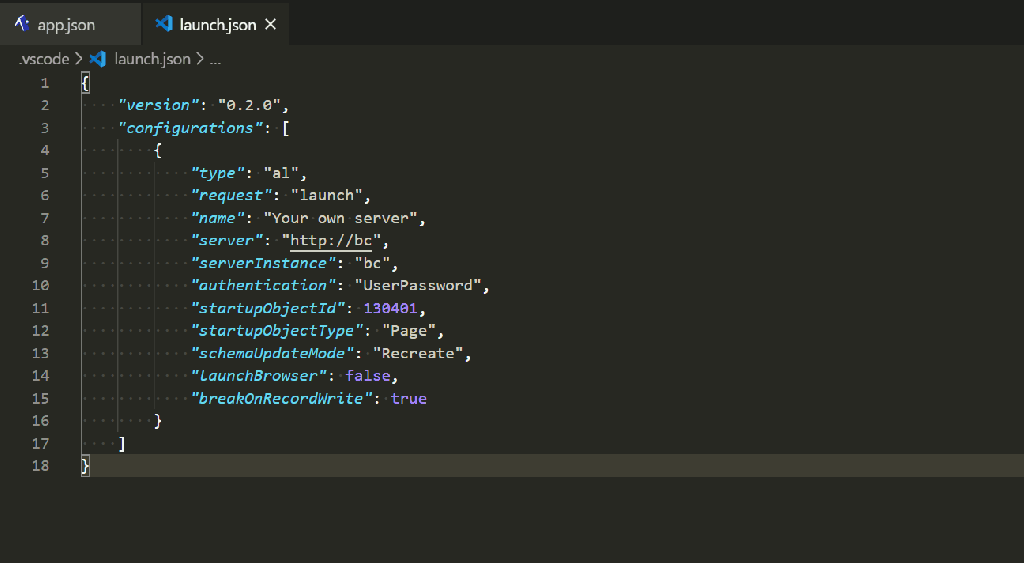
A pretty trivial example you might argue – and you’d be right – but hopefully enough to demonstrate some of the possibilities. More useful examples might include:
- Cleaning up the source directory between checkouts e.g. deleting .app files from previous builds or removing duplicate apps in the .alpackages folder
- Checking Git configuration before committing e.g. is the email address that will be associated with the commit in an acceptable format e.g. does it make a particular regex pattern?
- Enforcing some policy about compile errors or warnings before a new commit is made
- Use your imagination…
5 thoughts on “Getting Started with Git Hooks”